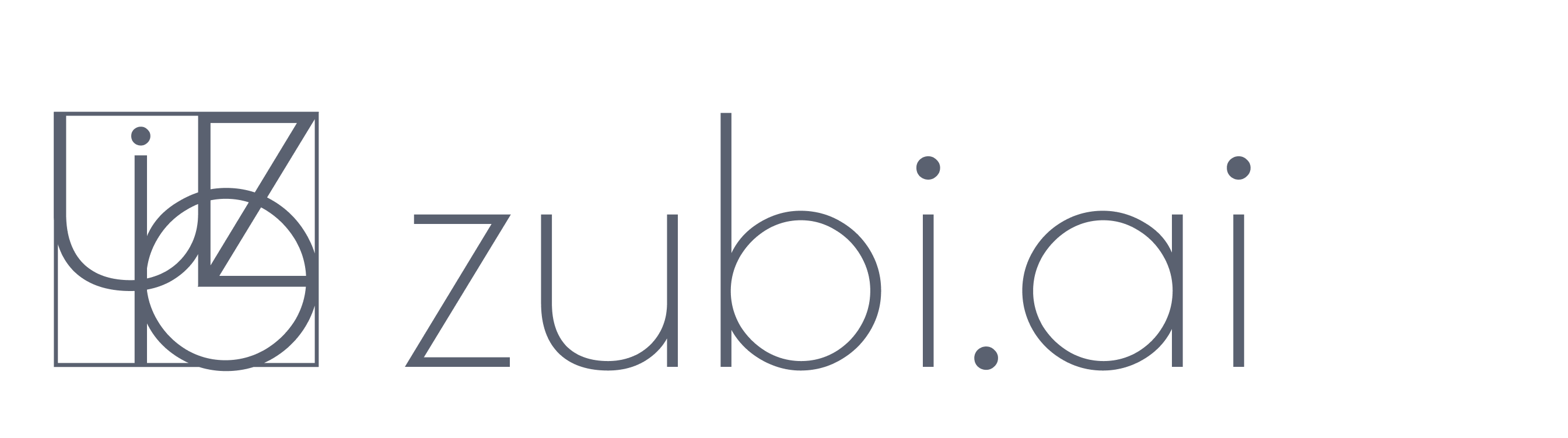Effortlessly setup and send your data to Facebook (Meta).
Sending marketing data to Facebook enables businesses to leverage the platform's advertising capabilities, reach a highly targeted audience, track performance, and achieve their marketing objectives more effectively.
If poor-quality data is sent to Facebook for advertising or marketing purposes, it can have several negative consequences for your campaigns and overall marketing efforts. Investing in high-quality data and maintaining data accuracy is essential for the success of your Facebook marketing campaigns and, ultimately, the return on investment (ROI) of your advertising efforts.
Connect Shopify to Facebook
Connecting your Shopify store to Facebook offers a powerful combination of e-commerce and social media marketing capabilities. It allows you to reach a broader audience, personalize your marketing efforts, and track performance effectively. By leveraging this integration, you can drive more traffic, sales, and revenue for your online store.
How it works
The Zubi integration for sending Shopify data to Facebook combines both client-side tracking via the Facebook/Meta pixel and server-side tracking using the Facebook Conversion API (CAPI). This combination is the recommended way to send data to Facebook as it complements the shortcomings of client-side tracking with reliable server-side tracking.
Events are foremost captured and delivered to Facebook using the Facebook Pixel implementation, this has the benefit of capturing browser specific data that can be used to keep track of visitors and users. To ensure critical events do not pass uncaptured, Zubi use the Conversion API to also send important events server-side. Using event ids Zubi can send events both client-, and server-side for optimal coverage and data accuracy.
What you can track
| Type | Event | Description |
|---|---|---|
| Client-side | PageView | Page views are triggered when a user views a web page. |
| Client-side | AddToCart | Add to cart events are triggered when an item is added to cart. |
| Client-side | Purchase | Triggered from the standard 'thank you'-page. |
| Client-side | ViewContent | Tracks when a user has seen a product in a list of products. |
| Client-side | ViewContent | Tracks when a user views a specific item or product detail page. |
| Client-side | InitiateCheckout | Tracks when a user has started checkout. |
| Server-side | Purchase | Triggered server-side when a purchase is made. |
Installation guide
Credentials
This guide will show how to install the integration to Meta's Facebook from Shopify via Zubi. It assumes that you have a Facebook account and a Shopify store in place.
Install the Zubi app
Get started by installing the Zubi app from the Shopify app store. In your shop admin panel, go to the Shopify app store and search for Zubi Analytics. Click Add App and then install app to install the application.
Once installed, either click create account to setup Zubi with a new account, or add your api key and click connect to return to an existing account. Connecting your Shopify store to Zubi deploys the Zubi tracker code to your site.
Enable enhanced ecommerce tracking and speed boost
The Zubi app comes with a feature to boost tracking and page speed that we strongly recommend that you deploy. Simply click the button and tick the box to add it to your theme.
Set up the Facebook
Provide a Pixel ID to connect the Facebook client-side tracking, and the Access Token to initiate server-side tracking (both options are highly recommended), then click Save to store your settings. If you would like to use another currency than the one sent in events or stored in your Facebook settings, you may override it here (optional).
Remove old Facebook code
Make sure to remove any old Pixel code or Facebook apps to avoid duplicates and conflicts in your tracking. Easiest way to do this is of course to deactivate any app you may have for this, and then search the theme files for your Pixel id, and remove everything you find.
All set!
That's it, you are all set and good to go with better Shopify data in Facebook.
Connect WooCommerce to Facebook
Don't settle with the default Facebook Pixel integration that only utilize client-side tracking. Your marketing efforts needs more and better data to avoid wasting the marketing budget on poor targeting and incorrect attribution.
How it works
Zubi sets you up with a powerful integration that improves data completenss and captures all conversions made in your store, so Facebook can know what ads resultet in conversions and what the correct cost per conversion is.
What you can track
| Type | Event | Description |
|---|---|---|
| Client-side | PageView | Page views are triggered when a user views a web page. |
| Client-side | AddToCart | Add to cart events are triggered when an item is added to cart. |
| Client-side | Purchase | Triggered from the standard 'thank you'-page. |
| Client-side | ViewContent | Tracks when a user has seen a product in a list of products. |
| Client-side | ViewContent | Tracks when a user views a specific item or product detail page. |
| Client-side | InitiateCheckout | Tracks when a user has started checkout. |
| Server-side | Purchase | Triggered server-side when a purchase is made. |
Installation guide
Credentials
Add the Facebook Pixel
Log in to Zubi. Start by going to Data Platform > Integrations and select the Facebook Pixel integration. From there, simply set the Pixel ID, found in you Facebook business account. You may use one of your existing Pixels, or create a new one.
Add the Facebook CAPI
In Data Platform > Integrations , select the Facebook Conversion API integration. Then, simply set the Pixel ID and the Access token. Click save to activate the integration
Uninstall any old global site tag or Google Analytics plugins
Remove or deactivate any other plugin for the Facebook Pixel or Conversion API to avoid conflicts and duplicate events. If you manually added any Pixel ID, you should remove that as well.
All done!
That's it, you are all set with the Woocommerce Facebook integration.
Connect other platforms
Improve your ads performance with the Facebook Pixel and Conversion API integration regardless of which platform your site uses. The Facebook integrations optimizes your Facebook Ads with event and conversion tracking, and enables the use of dynamic ads and remarketing.
Mapped events
The following events are mapped out-of-the-box for you when you activate the Facebook integration. These cover all the standard functionality.
| Type | Event | Description |
|---|---|---|
| Client-side | PageView | Pageviews are tracked automatically. |
| Client-side | AddToCart | Triggered when a Zubi 'Added to Cart' event occurs. |
| Client-side | Purchase | Triggered when a Zubi 'Order Completed' event occurs. |
| Client-side | ViewContent | Triggered when a Zubi 'Product Seen' event occurs. |
| Client-side | ViewContent | Triggered when a Zubi 'Product Viewed' event occurs. |
| Client-side | InitiateCheckout | Triggered when a Zubi 'Checkout Started' event occurs. |
Installation guide
Credentials
Client-side tracking
- Log into your Zubi account
- Go to Data Platform > Integrations and select the Facebook Pixel
- Set your Facebook Pixel ID and select the events to be included
- Save
Server-side tracking
- Log into your Zubi account
- Go to Data Platform > Integrations and select the Facebook Conversion API
- Set your Facebook Pixel ID and Access token, then click Save.
- Optionally, override the default currency and update the events and hit save
FAQ:
Can we add custom events?
You may send additional or custom events to the Facebook Pixel by adding the event in the Facebook Pixel integration setting. Any standard or custom event can be added to the integration but make sure to adhere to Facebooks Personally Identifiable Information (PII) guidelines. The following information should not be sent to Facebook, and we automatically remove them from the standard events.
- First name
- Last name
- Gender
- City
- Country
- Phone
- State
- Zip code
- Birthday
Get the required credentials
Facebook Pixel ID
- Log into your Facebook Business Manager
- Navigate to Events Manager
- Here you'll find your Pixel ID
- If you don't have a Pixel ID you may create it
Access token
- Log into your Facebook Business Manager
- Navigate to Events Manager
- Here you'll find your Pixel ID
- Click on it and select the settings tab
- Scroll to the Conversion API section
- Click Generate access token and follow the instructions
Troubleshooting
Make sure it works
Are the events received by Facebook?
Zubi will start to send events 45 minutes after you activate the Facebook Pixel destination. After that you can log into the Facebook event manager to see events as they are registered by Facebook.
Note
Privacy considerations
Cookies and PII
We do not collect any data or set any cookies particularly for this feature. But the Facebook Pixel does, read more about it in the link below.
| Type | Name | Description |
|---|---|---|
| Client | https://www.facebook.com/business/help/363303621411154?id=818859032317965 |
Regulatory compliance
We work hard to stay transparent around data privacy and protection. To help our customers with regulatory compliance and transparency towards their users, we have documented all data usage within our platform from a data privacy perspective, and provided recommendations on how to use our platform in a compliant way. Start here .